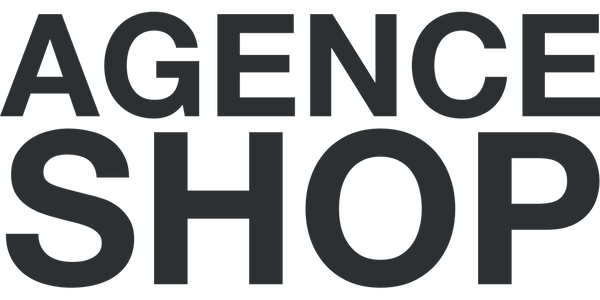Customizing and Developing a Shopify Store
How to edit the code of a Shopify theme?
To edit the code of a Shopify theme, follow these steps:
- Go to your Shopify dashboard .
- Go to “Sales Channels”, then “Online Store”, and finally “Themes” .
- Click on "..." to the left of the “Customize” button, then “Edit Code” .
- Explore your theme's files : CSS, JavaScript, and Liquid files.
- Edit the files to make the desired changes.
- Save changes and preview them before publishing.
PS: It is advisable to duplicate your latest version of the theme before making any code changes.
What is Liquid and how to use it in Shopify?
Liquid is the templating language used by Shopify to load dynamic content. Here's how to use it:
- Liquid Syntax : Use tags ( {% %} ), objects ( {{ }} ), and filters ( {{ product.title | upcase }} ) to manipulate content.
- Variables : Display dynamic data like {{ product.title }} for a product title.
- Loops : Use {% for product in collection.products %} to iterate over the products in a collection.
- Conditions : Implement conditional logic with {% if %} , {% elsif %} , and {% else %} .
PS: what is mentioned here is really summary. We invite you to follow a real training in order to learn how to use the templating language that is Liquid.
How to create a 100% custom theme for your Shopify store?
To create a custom theme for Shopify:
- Download Shopify Theme Kit : a tool for developing Shopify themes locally.
- Set up Theme Kit : Follow the instructions to set up your development environment.
- Create a theme folder : Structure your theme with folders for templates, sections, snippets, assets, locales, and configurations.
- Develop your theme : Use HTML, CSS, JavaScript, and Liquid languages to create your theme.
- Deploy the theme : Use Theme Kit to deploy your theme to your Shopify store.
If you want to develop a strategy to boost your Shopify store's conversion rate in advance, read this article!
Can I add specific features to my store?
Yes, you can add specific features to your Shopify store by using third-party apps or developing custom features:
- Shopify Apps : Browse the Shopify App Store to find apps that add specific functionality.
- Custom Scripts : Integrate custom JavaScript and CSS for unique front-end functionality.
- Shopify API : Use the Shopify API to develop advanced integrations and features.
This article about features in Shopify will help you learn more.
How to integrate custom scripts (JavaScript, CSS)?
To integrate custom scripts into Shopify:
- Go to “Online Store”, then “Themes” .
- Click on "..." (to the left of “Customize”), then "Edit Code" .
- Add your scripts in the theme.liquid file or create new files in the "assets" folder.
- Include scripts : Use <script> and <link> tags in your Liquid file to include your scripts.
PS: it is also possible to add CSS manually from your customizer (by going to "Online Store", then "Themes", and finally "Customize". In each section of your template, in the menu on the left of your screen, you can add custom CSS.
How to use Shopify API for advanced integrations?
The Shopify API allows for advanced integrations with external services and custom features:
- Create an app in your Shopify Partners dashboard.
- Generate API keys to access Shopify API.
- Use endpoints : Make API calls to manage products, orders, customers, etc.
- Authentication : Use OAuth to secure API calls.
- Documentation : We recommend referring to Shopify's API documentation for examples and detailed guides.
What programming languages are used in Shopify?
Shopify uses several programming languages for theme and app development:
- Liquid : The template language for Shopify themes.
- HTML/CSS which are used to build the structure and define the style of the pages.
- JavaScript : For dynamic interactions and front-end functionality.
- Ruby on Rails : the framework used by Shopify for its backend.
- GraphQL/REST : For integrations with the Shopify API.
How to create and use custom apps in Shopify?
To create custom apps in Shopify:
- Sign up for the Shopify Partners program .
- Create a new application from the Partner Dashboard.
- Choose the application type : public or private.
- Develop the application using a framework like Node.js or Ruby on Rails.
- Use the Shopify API to integrate specific features.
- Deploy and install the app on your Shopify store.
How do I test and deploy changes to my store?
To test and deploy changes to your Shopify store:
- Use a local development environment with Shopify Theme Kit.
- Test the changes in preview mode on your store.
- Use Git to manage versions of your code.
- Deploy the changes using Shopify Theme Kit or manually through the Shopify dashboard.
- Check performance and ensure all features are working as expected.
Does Shopify offer developer tools?
Yes, Shopify offers several tools for developers:
- Shopify Partners : A program with resources and a dashboard to manage apps and themes.
- Shopify CLI : A command-line tool for developing Shopify apps and themes.
- Theme Kit : a tool for developing themes locally.
- Shopify API : For advanced integrations and features.
- Documentation and guides : Comprehensive documentation for Shopify developers, including guides, examples, and API references.
Return to the home page of our guide to mastering your Shopify store .