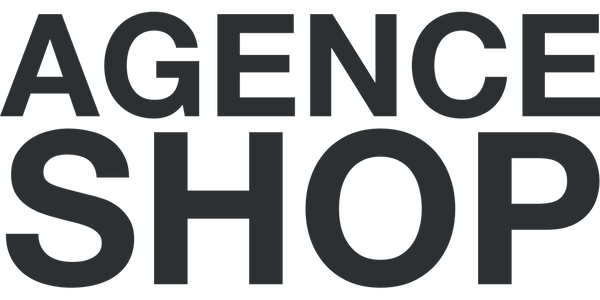Shopify Administration and Platform Maintenance
How do I backup my Shopify store?
To backup your Shopify store:
- Use backup applications like Rewind, BackupMaster or Plug in Backup for automatic and regular backups.
- Manually export your data : Go to “Products” or “Customers” and use the “Export” option to download CSV files.
- Save your themes : go to "Theme", then "..." (left of customize), then "Download theme file".
- Back up your settings : Take screenshots or manually write down your important configurations.
How to manage users and permissions in Shopify?
To manage users and permissions in Shopify:
- Go to “Settings”, then “Users & Permissions” in your Shopify dashboard.
- Add new users : Click on “Add staff” and enter their information.
- Assign specific roles : define permissions based on each user's tasks (admin, order manager, etc.).
- Change or revoke access by clicking on the user name and adjusting permissions or removing access.
What are the best tools for accounting in Shopify?
For efficient accounting management in Shopify, use:
- QuickBooks Online : Easy integration to sync sales and manage accounting.
- Xero : Popular accounting tool with Shopify integration.
- FreshBooks : Ideal for small businesses and freelancers.
- Bench : Dedicated accounting service with Shopify integration.
- Wave : Free solution for small businesses with robust features.
How do I manage updates to my Shopify store?
To manage updates to your Shopify store:
- Watch for Shopify announcements : Subscribe to Shopify newsletters and blog to stay informed about new features.
- Perform compatibility testing : Before applying updates, test them on a development theme.
- Use reliable apps : Choose apps that are well rated and regularly updated by their developers.
- Schedule regular updates : Update your apps and themes during low traffic periods.
How do I secure my online store?
To secure your Shopify store:
- Use strong passwords : Change passwords regularly and use a password manager.
- Consider implementing two-factor authentication for all users (including your employees).
- Monitor suspicious activity : Use apps like Fraud Filter to detect and prevent fraud.
- Backup regularly : Use backup applications to protect your data.
How to manage disputes and fraud?
To manage disputes and fraud in Shopify:
- Install a fraud detection app like Fraud Filter or Signifyd.
- Use Shopify Payments : This includes protection against fraudulent chargebacks.
- Check suspicious orders : Look for signs like different shipping addresses or high-value orders.
- Respond to disputes quickly : Collect and submit evidence through the Shopify dashboard.
What are some collaboration tools for your team that you can use within Shopify?
To make team collaboration easier in Shopify:
- Trello : for project and task management.
- Slack is a tool that helps your team communicate in real time.
- Asana : to organize tasks, track projects and collaborate effectively.
- Google Workspace : for document sharing, emails and communication.
- Shopify Ping : To manage customer conversations and team discussions within Shopify.
How to migrate data to or from Shopify?
To migrate data to or from Shopify:
- Use migration apps like Store Importer for simple data transfers.
- For complex migration : use professional services like Cart2Cart or LitExtension.
- Export data : Go to “Products”, “Customers” or “Orders” and export the CSV files.
- Import the data into Shopify via “Settings”, then “Import”.
- Review imported data to ensure accuracy and completeness.
If this operation seems too complex to be carried out alone, you can call on our expert Shopify agency .
How to archive and delete products?
To archive and delete products in Shopify:
- Go to “Products” in your Shopify dashboard.
- To archive a product : Click on the product and select "Archive Product".
- To delete a product : Click on the product and select “Delete Product”.
- Use apps like Bulk Product Edit to archive or delete in bulk.
- Keep track of archived products for future reference or analysis.
Be sure to check out our full article on product management in Shopify .
How do I close or pause my Shopify store?
To close or pause your Shopify store:
- Go to “Settings” then “Plan” in your Shopify dashboard.
- Click on “Suspend or close store” .
- Choose “Pause and Build” to pause your store while maintaining access to administration at a reduced cost.
- Select “Close Store” to permanently close the store.
- Follow the instructions to complete the process and back up any important data before closing.
You've reached the end. Return to the Shopify Guide summary .